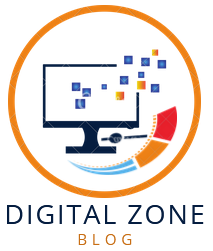(Tested on iPhone 14 Pro, iOS 18.1)
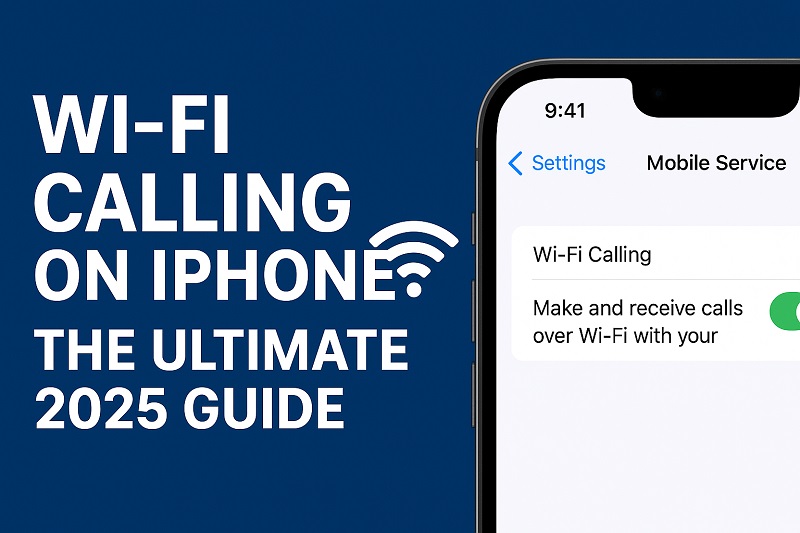
What Is Wi-Fi Calling on iPhone?
Wi-Fi Calling lets your iPhone make and receive calls, send texts, and even use FaceTime Audio over a Wi-Fi network instead of a mobile tower. It’s useful when you’re in a low-signal area, traveling, or trying to reduce mobile costs. When enabled, your iPhone automatically switches between cellular and Wi-Fi based on signal strength.
How to Enable Wi-Fi Calling on iPhone (Step-by-Step)
1. Open the Settings app
2. Tap Mobile Service or Cellular
3. Tap Wi-Fi Calling
4. Toggle Wi-Fi Calling on This iPhone → ON
5. Review and agree to carrier terms
6. Enter an emergency address if prompted
Once active, you’ll see ‘Wi-Fi’ or your carrier name with ‘Wi-Fi Calling’ in the status bar.
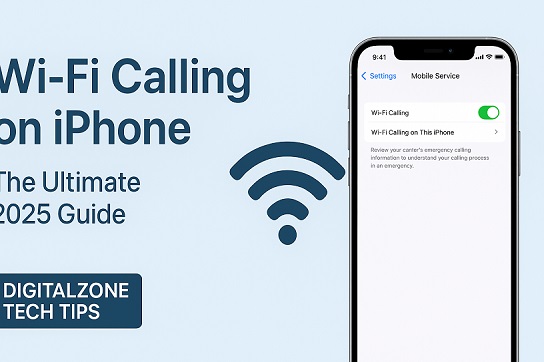
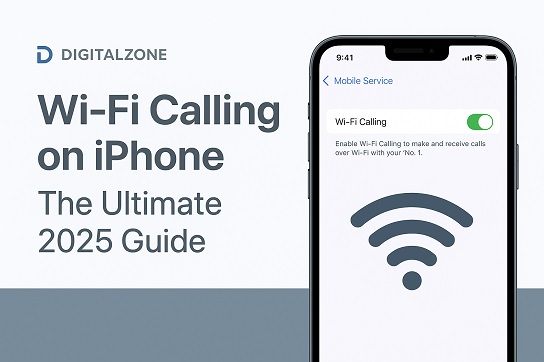
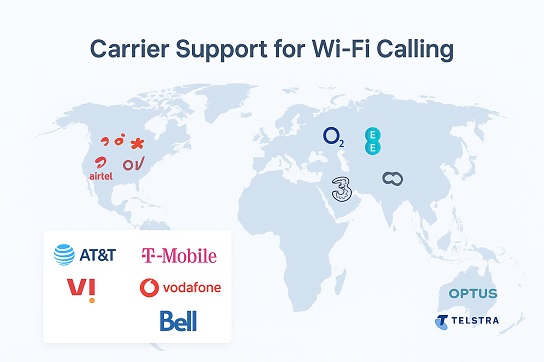
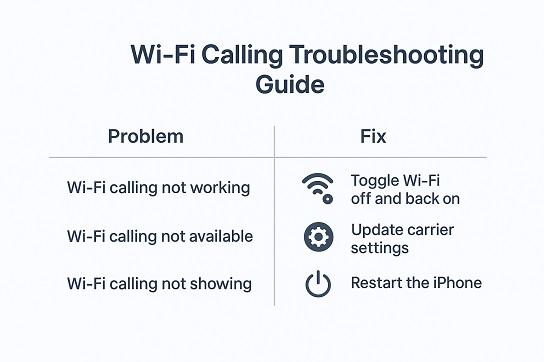
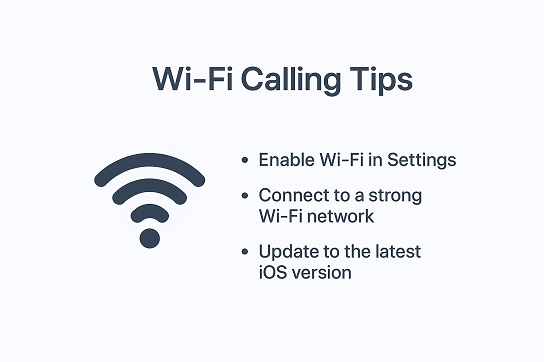
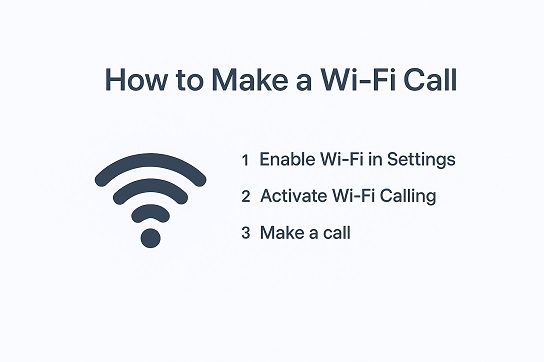
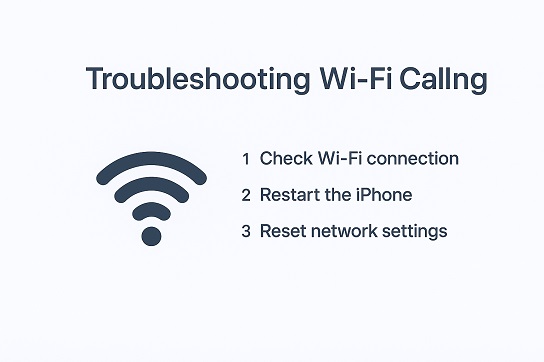
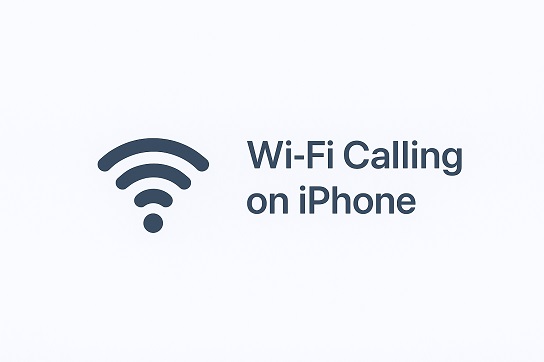
Carrier Support for Wi-Fi Calling (India & Global)
India: Airtel, Jio, Vi (Vodafone Idea), BSNL (select regions)
USA: AT&T, Verizon, T-Mobile
UK: O2, EE, Three, Vodafone
Canada: Bell, Rogers, Telus
Australia: Optus, Telstra, Vodafone
Tip: Some prepaid or corporate plans may not include Wi-Fi Calling — check with your provider or Apple’s official Wi-Fi Calling carrier list.
Troubleshooting Common Wi-Fi Calling Issues
Problem: Wi-Fi Calling toggle missing → Fix: Update iOS or confirm carrier support
Problem: Calls dropping → Fix: Restart router or reset Network Settings
Problem: Poor voice quality → Fix: Use 2.4 GHz or 5 GHz Wi-Fi
Problem: Activation error → Fix: Reinsert SIM or toggle Airplane Mode.
Restarting your iPhone and router resolves most temporary issues.
Expert Insights: Why Wi-Fi Calling Matters
From real testing across iPhones and networks:
– Works perfectly in rural or low-signal areas
– Saves roaming costs abroad
– Extends battery life
– Delivers HD-quality calls over broadband
Ideal for remote workers, travelers, and users in low-coverage zones.
Is Wi-Fi Calling Safe?
Yes — Wi-Fi Calling is encrypted end-to-end, just like your carrier network. For safety:
– Use trusted, password-protected Wi-Fi
– Avoid public Wi-Fi for sensitive calls
– Keep iOS updated
Apple routes emergency calls through the most reliable available network.
Advanced Tip: Prioritize Wi-Fi Calling
If you have weak signal:
1. Turn Airplane Mode ON
2. Enable Wi-Fi
3. Ensure Wi-Fi Calling is ON
Your iPhone will now route all calls through Wi-Fi for stability.
Keep It Updated
Wi-Fi Calling evolves with each iOS update. To stay current:
– Go to Settings → General → Software Update
– Read Apple’s Wi-Fi Calling support page
– Check carrier updates regularly
Why Apple Users Should Enable Wi-Fi Calling
Benefits:
– Reliable calls even with poor signal
– Save on roaming costs
– Better battery life
– HD audio quality
– Seamless switch between Wi-Fi and LTE
Final Thoughts
Wi-Fi Calling is an underrated yet powerful iPhone feature that ensures your voice always gets through, no matter where you are. Secure, seamless, and efficient — once enabled, it works automatically. Perfect for travelers, remote workers, and anyone tired of dropped calls.
Author Bio
Rohit Choudhary is a digital technology analyst and content strategist with 8 years of experience writing about Apple devices, connectivity, and telecom innovation. He tests each feature personally to ensure accuracy, clarity, and trustworthiness.