Introduction
Apple AirPods have become an essential accessory for many, offering a seamless and wireless audio experience. However, encountering connectivity problems or battery issues can be frustrating. Fortunately, resetting your AirPods can often resolve such issues and restore them to their optimal functionality.

Reasons to Reset Apple AirPods
Connectivity Issues
At times, AirPods may face connectivity hurdles, failing to pair with your devices or experiencing intermittent disconnections. A reset can re-calibrate their settings, improving connectivity.
Battery Problems
When AirPods exhibit irregular battery performance or fail to charge properly, a reset can re-calibrate the battery management system, potentially resolving these issues.
Troubleshooting Glitches
Software glitches or unexpected errors can disrupt the seamless functioning of AirPods. A reset helps in troubleshooting and resolving such glitches effectively.
Preparing to Reset
Before initiating a reset, it’s crucial to understand the available reset options and back up any essential data related to your AirPods. This precaution ensures that you can restore settings or data if necessary.
Step-by-Step Guide for Resetting AirPods
Method 1: Using Settings on iPhone
- Open Settings on your iPhone and navigate to Bluetooth settings.
- Locate your AirPods from the list of devices and select Forget This Device.
- Confirm the action, then restart your iPhone.
- Place your AirPods in the charging case and reset them by holding the setup button on the case until the status light flashes.
Method 2: Using the Case Button
- Keep your AirPods in the charging case.
- Open the case and locate the button on the back.
- Press and hold the button until the status light starts flashing amber.
Verifying Reset Completion
After resetting, ensure the process was successful by reconnecting your AirPods to your devices and checking for stable connectivity and proper functioning.
Troubleshooting Tips
Addressing Common Reset Issues
If the reset doesn’t resolve your issues, try charging your AirPods fully, updating device software, or contacting Apple Support for further assistance.
Conclusion
Resetting your Apple AirPods can be a simple yet effective solution to various connectivity, battery, and software-related issues, ensuring a seamless audio experience.
FAQs
- How often should I reset my AirPods?
- Resetting your AirPods isn’t something you need to do routinely. It’s more of a troubleshooting step when you encounter connectivity issues or glitches. If you’re experiencing persistent problems, it might be a good idea to try a reset. However, regular resetting isn’t necessary for typical usage.
- Will resetting my AirPods delete my music or settings?
- Resetting your AirPods won’t delete the music or settings on your connected devices, like your iPhone or iPad. It primarily resets the AirPods’ connection settings and configurations. Your music library and device settings will remain intact.
- Why do my AirPods keep disconnecting, and will a reset fix this?
- Connectivity issues with AirPods might stem from various factors like interference, outdated firmware, or software glitches. A reset often resolves these issues by restoring the default settings and clearing any temporary glitches that might be causing disconnections.
- Can I reset my AirPods without an iPhone?
- Yes, you can reset your AirPods without an iPhone. While one method involves using the Bluetooth settings on your iPhone, another method involves using the physical buttons on the AirPods charging case. This means you can perform a reset using the charging case and its button without needing an iPhone.
- Is there a specific way to reset AirPods Pro differently?
- The process for resetting AirPods Pro is quite similar to that of regular AirPods. However, the button placement and some minor steps might differ. To reset AirPods Pro, you’d typically follow a similar process but might need to hold the button for a longer duration or perform specific steps tailored to the Pro version. Always refer to the official Apple guidelines for precise instructions on resetting AirPods Pro.
These FAQs aim to address common queries users might have regarding the resetting process, its impact on data, frequency, and specific instructions for different AirPods versions.
This comprehensive guide offers simple and effective steps to reset your Apple AirPods, ensuring a hassle-free experience with your favorite wireless earbuds.
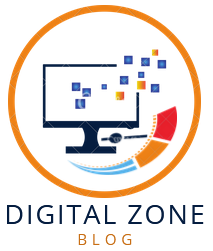
1 thought on “Step-by-Step Guide: How to Easily Reset Apple AirPods”
Comments are closed.