
Introduction
In this digital age, where we rely heavily on wireless gadgets, a malfunctioning device can throw a wrench in our daily routines. If you own a pair of Apple’s AirPods Max and find yourself facing issues such as connectivity problems, audio glitches, or unresponsive touch controls, don’t fret. In this guide, we will walk you through the steps to reset your AirPods Max and get them back in tip-top shape.
Understanding the Need for a Reset
Before diving into the reset process, it’s crucial to understand why you might need to reset your AirPods Max. Common issues that warrant a reset include:
1. Connectivity Problems
If your AirPods Max frequently disconnect from your device or have trouble connecting, a reset can help resolve these issues.
2. Audio Distortions
Crackling or distorted audio can be a frustrating problem. Resetting your AirPods Max can often clear up these issues.
3. Unresponsive Controls
When the touch controls on your AirPods Max become unresponsive or erratic, a reset can restore their functionality.
How to Reset AirPods Max
Now that we understand why a reset might be necessary, let’s proceed with the step-by-step guide on how to reset your AirPods Max.
1. Charge Your AirPods Max
Before starting the reset process, ensure that your AirPods Max have sufficient charge. Connect them to a charger and wait until the LED status light turns green, indicating a full charge.
2. Locate the Button
On your AirPods Max, there’s a small button located near the volume controls. This button is essential for the reset process.
3. Press and Hold the Button
Press and hold the button mentioned above for approximately 15 seconds. You will see the LED status light turn amber, followed by white flashing lights.
4. Reconnect to Your Device
After the reset is complete, your AirPods Max will be in pairing mode. Open your device’s Bluetooth settings and reconnect your AirPods Max.
Troubleshooting Tips
If you’ve successfully reset your AirPods Max and are still experiencing issues, consider these troubleshooting tips:
1. Update Firmware
Ensure your AirPods Max are running the latest firmware. To check for updates, connect them to your device and go to the Bluetooth settings.
2. Reset Your Device
Sometimes, the issue might not be with the AirPods Max but with your connected device. Try resetting your phone or computer to resolve any connectivity problems.
3. Contact Apple Support
If all else fails, reach out to Apple Support for further assistance. They can provide guidance or offer repair or replacement options if your AirPods Max have a hardware issue.
Conclusion
Resetting your AirPods Max is a simple yet effective way to troubleshoot common problems and get back to enjoying your music or podcasts without interruptions. By following the steps outlined in this guide, you can resolve connectivity issues, audio distortions, and unresponsive controls, ensuring that your AirPods Max continue to provide a premium listening experience.
FAQs
- How often should I reset my AirPods Max? It’s not necessary to reset them regularly. Only do so when you encounter persistent issues.
- Will resetting my AirPods Max delete my device pairing? Yes, resetting your AirPods Max will remove them from your paired devices. You’ll need to reconnect them afterward.
- What should I do if the reset doesn’t fix my AirPods Max issues? If the reset doesn’t work, try updating firmware, resetting your connected device, or contacting Apple Support.
- Can I reset my AirPods Max if they are out of warranty? Yes, you can reset them regardless of warranty status. It won’t void your warranty.
- How can I prevent the need for frequent resets of my AirPods Max? Keeping your firmware updated and handling your AirPods Max with care can help prevent frequent issues that require resets.
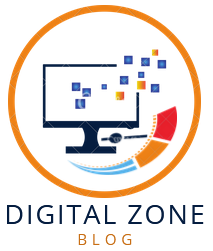
1 thought on “How to Reset AirPods Max”
Comments are closed.