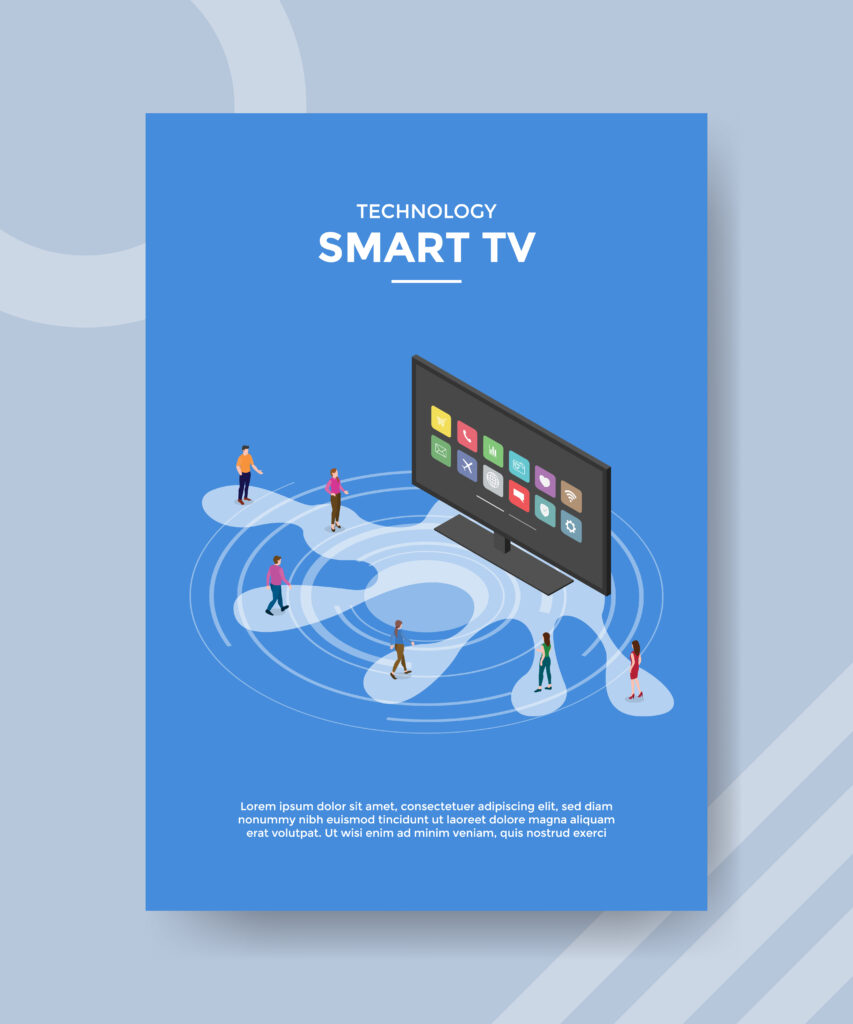
Accessing the Apple TV App: Across Devices and Platforms. Technology smart tv people standing front television for template flyer and print banner cover isometric 3d flat style vector design illustration.
In the ever-evolving landscape of streaming services, Apple TV has carved its niche as a premier destination for premium content. From blockbuster movies to exclusive series, it offers a diverse range of entertainment. What’s more, Apple has made it accessible across various devices and platforms, ensuring you can enjoy your favorite shows and movies virtually anywhere. In this blog, we’ll guide you through how to access the Apple TV app, making your streaming experience seamless and convenient.
Accessing the Apple TV App: Across Devices and Platforms
Table of Contents
**1. Apple Devices: The Native Experience
Unsurprisingly, the most straightforward way to access the Apple TV app is through Apple’s own devices. This includes iPhones, iPads, Macs, and Apple TV.
- On iPhone and iPad: The Apple TV app comes pre-installed on these devices. Just open the app and start browsing.
- On Mac: Look for the Apple TV app in your Applications folder or use Spotlight Search to locate it. Sign in with your Apple ID, and you’re ready to roll.
- On Apple TV: If you have an Apple TV device, the Apple TV app is right at home. Open it, sign in, and dive into the content.
**2. Smart TVs: A Wider Canvas
Many smart TV manufacturers have partnered with Apple to integrate the Apple TV app directly into their platforms. If you have a compatible smart TV, accessing the app is a breeze.
- Open the App: Use your TV’s remote to navigate to the Apple TV app. If it’s not pre-installed, check your TV’s app store or download it.
- Sign In: Sign in with your Apple ID, and you’ll have access to all the content available on the platform.
**3. Streaming Devices: Extending Compatibility
Beyond Apple devices and smart TVs, you can also access the Apple TV app on popular streaming devices like Roku and Amazon Fire TV.
- Install the App: Go to your device’s app store (e.g., Roku Channel Store or Amazon Appstore) and search for the Apple TV app. Download and install it.
- Login: Launch the app and sign in with your Apple ID.
**4. Web Browsing: Cross-Platform Streaming

For those who prefer the versatility of web browsers, you can access the Apple TV app on your computer.
- Open a Browser: Simply open your web browser (like Chrome, Firefox, or Safari).
- Visit the Apple TV Website: Go to tv.apple.com.
- Sign In: Sign in with your Apple ID, and you can start streaming directly from the website.
**5. Mobile Devices (Non-Apple): On the Go
Surprisingly, you don’t need an Apple device to access the Apple TV app on the go. It’s available on Android devices too.
- Download the App: Visit the Google Play Store on your Android device. Search for “Apple TV” and download the official app.
- Sign In: Open the app and sign in with your Apple ID.
**6. Game Consoles: For Gamers and Streamers
If you own a gaming console, you might be in luck. The Apple TV app is available on some popular ones like PlayStation and Xbox.
- Access the Store: Go to your console’s app store (e.g., PlayStation Store or Xbox Store).
- Download the App: Search for the Apple TV app and download it.
- Sign In: Launch the app and sign in with your Apple ID.
**7. AirPlay: The Wireless Connection
For those with Apple devices and a non-Apple TV, you can use AirPlay to stream content from your device to your TV.
- Ensure Compatibility: Make sure your TV and Apple device are connected to the same Wi-Fi network.
- Connect: Swipe down on your Apple device to access the Control Center. Tap “Screen Mirroring” and select your TV to start streaming.
Now that you know how to access the Apple TV app across devices and platforms, you can dive into its extensive library of content, including original series, movies, and more. Enjoy the convenience of streaming your favorite shows whenever and wherever you choose. Happy streaming!
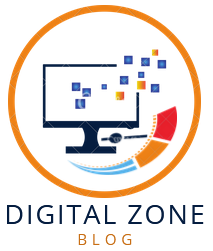
1 thought on “Accessing the Apple TV App: Across Devices and Platforms”
Comments are closed.