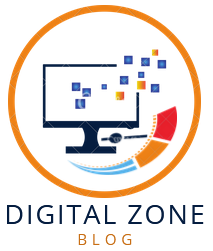Introduction : How to Send GIFs on iPhone
In today’s digital age, GIFs have become a popular way to express emotions, reactions, and humor in text messages. If you’re an iPhone user, you might be wondering how to send GIFs on your device seamlessly. In this guide, we will walk you through the process step by step, ensuring you become a pro at sharing GIFs with your friends and family.
Getting Started
To send GIFs on your iPhone, follow these simple steps:
How to Send GIFs on iPhone
- Open the Messages App: Begin by launching the Messages app on your iPhone. This is where you’ll compose and send your messages, including GIFs.
- Start a New Conversation or Select an Existing One: Choose a contact or start a new conversation where you want to send the GIF.
- Access the App Drawer: In the text field, you’ll see a small icon that looks like an “A” or four app icons. Tap this icon to access the app drawer.
- Browse for GIFs: Within the app drawer, you’ll find various app extensions. Swipe through them until you locate “GIF.” Tap on it to start searching for GIFs.
- Search for Your Desired GIF: Use the search bar to type in keywords related to the GIF you want to send. For example, if you’re looking for a laughing GIF, type “laugh” and hit the search button.
- Select and Send: Browse through the GIF options that appear and select the one that best suits your message. Once you’ve found the perfect GIF, tap on it, and it will be added to your message. Hit the send button, and you’re done!
The positive and negative effects of sending GIFs on an iPhone:
| Positive Effects of Sending GIFs on iPhone | Negative Effects of Sending GIFs on iPhone |
|---|---|
| 1. Enhanced Communication: GIFs can convey emotions and reactions more effectively than plain text, making conversations more expressive. | 1. Data Usage: Sending GIFs, especially large ones, can consume mobile data, leading to higher data bills. |
| 2. Entertainment Value: GIFs can add humor and entertainment to conversations, lightening the mood. | 2. Misinterpretation: GIFs may be misinterpreted, leading to misunderstandings or unintended messages. |
| 3. Engagement: GIFs can keep recipients engaged in conversations, making them more likely to respond. | 3. Inappropriate Content: In some cases, GIFs may contain inappropriate or offensive content, causing discomfort. |
| 4. Expressive Reactions: They allow you to express reactions that words alone cannot capture. | 4. Distraction: Excessive use of GIFs can distract from the main conversation or topic. |
| 5. Personalization: Sending specific GIFs tailored to the recipient can strengthen personal connections. | 5. Slow Devices: Older or slower devices may struggle to load and display GIFs, causing frustration. |
| 6. Ease of Use: Most messaging apps offer a seamless GIF search and send feature. | 6. Privacy Concerns: Some GIFs might contain tracking codes or links that compromise privacy. Be cautious when using third-party GIF sources. |
Frequently Asked Questions
Here are some common questions about sending GIFs on iPhone:
How do I save a GIF on my iPhone?
To save a GIF on your iPhone, follow these steps:
- Find the GIF you want to save in a conversation.
- Tap and hold the GIF.
- A menu will appear; select “Save.” The GIF will be saved to your Photos app.
Can I send GIFs in group messages?
Yes, you can send GIFs in group messages. Follow the same steps mentioned earlier, but select a group chat instead of an individual conversation.
Are there any GIF keyboard apps for iPhone?
Yes, there are several third-party GIF keyboard apps available on the App Store. You can download one of these apps to access a wider range of GIFs.
How can I create my own GIFs on iPhone?
To create your own GIFs on iPhone, you can use apps like Giphy Cam, ImgPlay, or GIF Maker. These apps allow you to capture short video clips and turn them into GIFs.
Can I send GIFs in emails from my iPhone?
Unfortunately, the default Mail app on iPhone doesn’t support sending GIFs. However, you can send GIFs through email using third-party email apps that support GIFs.
Why won’t some GIFs send in messages?
If you encounter issues sending GIFs, it could be due to a slow internet connection or restrictions set by the recipient’s device or messaging app. Ensure you have a stable internet connection and try sending a different GIF.
Conclusion
Sending GIFs on your iPhone is a fun and creative way to enhance your messaging experience. With this step-by-step guide, you now have the knowledge to send GIFs effortlessly and impress your friends with your newfound skills. Get ready to add a touch of humor and emotion to your messages with the power of GIFs!