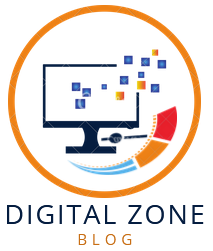Introduction : Dark Mode On YouTube
Discover the magic of YouTube’s dark mode, offering a visually appealing alternative for users. This article unravels the step-by-step process of enabling dark mode, ensuring an enjoyable and customized viewing experience. Embrace the sleek and modern look as you explore the fascinating realm of how to make YouTube dark mode.
Enabling Dark Mode: A Step-by-Step Guide
1. Locate Your Profile: Access your YouTube account by clicking on your profile picture in the top-right corner. This step ensures personalized settings for a seamless dark mode experience.
Unlocking the Dark Side: Begin your journey by finding your profile, the gateway to YouTube’s customizable features. Once there, immerse yourself in the richness of dark mode settings.
2. Navigate to Settings: Head to the Settings option, indicated by a gear icon near your profile picture. This is where the transformation truly begins.
Customizing Your Experience: Within the Settings menu, you’ll uncover the key to personalization. Dark mode isn’t just a visual choice; it’s an expression of your style. Dive into the settings to make it uniquely yours.
3. Choose Appearance: Scroll through the Settings menu until you find the “Appearance” tab. Click on it to reveal the treasure trove of display options.
Crafting Your Visual Oasis: Delve into the Appearance tab, where the magic unfolds. Here, you can toggle between light and dark modes. Embrace the dark side and watch as your YouTube experience transforms.
Tips and Tricks for an Enhanced Dark Mode Experience
Enhance Your Viewing Pleasure: Embracing dark mode is just the beginning. Uncover tips and tricks to maximize your dark mode experience, from keyboard shortcuts to automatic scheduling.
Seamless Integration: Explore the various ways to seamlessly integrate dark mode into your routine. Discover shortcuts that make toggling between modes effortless, enhancing your overall YouTube adventure.
Troubleshooting Common Dark Mode Issues
Dealing with Glitches: Even the best experiences may encounter hiccups. Learn how to troubleshoot common dark mode issues and enjoy uninterrupted viewing.
Lighting Up the Darkness: No journey is without challenges. Find solutions to glitches, ensuring that your dark mode experience remains smooth and glitch-free.
Frequently Asked Questions
Q: How to disable dark mode on YouTube? A: Revert to the classic light mode by following the same steps to access settings and choosing the light mode option under Appearance.
Q: Can I schedule dark mode on YouTube? A: Absolutely! Use the automatic scheduling feature in the Appearance tab to set specific times for dark mode.
Q: Does dark mode save battery on mobile devices? A: Yes, dark mode can contribute to battery savings on devices with OLED or AMOLED screens.
Q: Why is dark mode beneficial for eye health? A: Dark mode reduces eye strain, particularly in low-light environments, providing a more comfortable viewing experience.
Q: Are there keyboard shortcuts for toggling dark mode? A: Yes, press “Shift + N” to switch between light and dark modes quickly.
Q: Can I customize the contrast in dark mode? A: Unfortunately, YouTube’s dark mode doesn’t currently support contrast customization.
Conclusion
Mastering how to make YouTube dark mode elevates your online experience. Unleash the potential of personalized settings, tips, and troubleshooting techniques. Embrace the dark side with confidence, and let your YouTube journey shine in a whole new light.