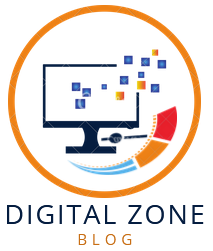Best Local Development Environment for WordPress. When it comes to developing a WordPress site locally, having the right tools and environment is crucial. Let’s dive deep into the best local development environments for WordPress that will help you streamline your workflow and enhance productivity.
Why Use a Local Development Environment for WordPress?
Using a local development environment offers numerous benefits. Speed, security, and testing without impacting the live site are just a few reasons why developers prefer local setups.
What Makes a Great Local Development Environment?
Several factors contribute to a top-notch local development environment:
- Ease of setup
- Performance
- Features and flexibility
- Support and community
Top Local Development Environments for WordPress
1. Local by Flywheel
Local by Flywheel is a powerful, user-friendly tool tailored for WordPress development.
Key Features
- One-click WordPress installation: Set up WordPress sites with a single click.
- SSL support: Easily create and manage SSL certificates.
- Live Links: Share your local site with clients or collaborators.
- Database management: Integrated tools for easy database access and management.
2. MAMP
MAMP (Macintosh, Apache, MySQL, PHP) is a popular choice among developers for its flexibility and power.
Key Features
- Cross-platform: Available for both Mac and Windows.
- Apache and Nginx support: Choose your preferred server.
- PHP versions: Switch between different PHP versions seamlessly.
- Integrated tools: Includes phpMyAdmin and MySQL for robust database management.
3. XAMPP
XAMPP is a widely used open-source package that sets up a local server environment.
Key Features
- Easy installation: Quick and straightforward setup.
- Cross-platform compatibility: Works on Windows, Mac, and Linux.
- Flexible configuration: Customize Apache, MySQL, and PHP settings.
- Additional modules: Extend functionality with Perl, Tomcat, and more.
4. Desktop Server
Desktop Server by Server Press is designed specifically for WordPress development, making it an excellent choice for WP developers.
Key Features
- Quick setup: Get your local environment running in minutes.
- Blueprints: Create reusable templates for faster project initiation.
- Site management: Easily manage multiple sites from a single interface.
- Premium features: Advanced options available with the premium version.
5. Vagrant
Vagrant provides a powerful way to create and manage virtualized environments, ensuring consistency across different development setups.
Key Features
- Consistency: Maintain uniform development environments.
- Provisioning: Use scripts to set up environments quickly.
- Shareable environments: Easily share your development setup with team members.
- Integration: Works well with tools like Puppet, Chef, and Ansible.
6. Docker
Docker offers containerization, allowing you to package applications and their dependencies together, making it a modern choice for WordPress development.
Key Features
- Isolation: Isolate applications in containers for better security and performance.
- Scalability: Easily scale your applications.
- Version control: Maintain version control over your environment setups.
- Community support: Extensive community and official support.
Choosing the Right Environment for Your Needs
The best local development environment for WordPress depends on your specific requirements and workflow. Consider the following when making your choice:
- Ease of use: How quickly can you set up and start working?
- Customization: Does the tool offer the flexibility to customize your setup?
- Support: Is there adequate support and a strong community behind the tool?
- Performance: How does the environment perform with your typical workload?
Setting Up a Local Development Environment
Step 1: Choose Your Tool
Select the tool that best fits your needs from the options discussed above.
Step 2: Installation
Follow the installation instructions for your chosen tool. For example:
- Local by Flywheel: Download and run the installer, follow the on-screen instructions.
- MAMP/XAMPP: Download the package, extract it, and run the installer.
Step 3: Configuring Your Environment
Customize your setup to suit your development workflow. This might involve:
- Setting up virtual hosts.
- Configuring PHP and MySQL settings.
- Installing necessary extensions and tools.
Step 4: Creating a WordPress Site
Once your environment is set up, create a new WordPress site. Most tools offer one-click installations or easy-to-follow wizards.
Step 5: Developing Your Site
With your local WordPress site up and running, start developing. Test themes, plugins, and custom code without impacting a live site.
Step 6: Syncing with Live Environments
Ensure your local changes can be easily synced with your live environment. Tools like Local by Flywheel offer options to push local sites to live servers seamlessly.
Best Practices for Local WordPress Development
1. Regular Backups
Always back up your local sites regularly. This ensures you can recover your work if something goes wrong.
2. Use Version Control
Implement version control using tools like Git to manage changes and collaborate with others effectively.
3. Testing
Regularly test your site for functionality, compatibility, and performance. Use tools like WP_DEBUG to identify and fix issues early.
4. Keep Your Environment Updated
Ensure your development environment and tools are up to date to leverage the latest features and security updates.
Common Issues and Troubleshooting
1. Performance Issues
If your local environment is slow, consider:
- Increasing allocated resources (RAM, CPU).
- Using faster storage options (SSD).
- Optimizing your setup by disabling unnecessary services.
2. Configuration Errors
Configuration errors can be a headache. Double-check settings and consult documentation or community forums for solutions.
3. Compatibility Issues
Ensure your local environment matches your live server setup to avoid compatibility issues. Tools like Vagrant and Docker can help maintain consistency.
Conclusion
Choosing the right local development environment for WordPress is essential for efficient and effective development. Whether you opt for user-friendly tools like Local by Flywheel or robust solutions like Docker, the key is to find a setup that works best for your workflow. By following best practices and regularly updating your environment, you’ll ensure a smooth development process.